Want to swap faces in a photo? Fun Face Master makes it so easy and funny to switch faces, everybody can do it. You'll be thoroughly amused with adding your face to the body of a cartoon character, celebrity, athlete or ordinary person in an extreme scenario or with a completely new look. It may sound something happens in a horror movie, but the act is simple with the use of Fun Face Master. It is a creative software that enables you to put your face on another body on Windows in a picture or put your face on a magazine cover, other picture or scene. It must be hilarious and entertaining when you are looking for something to do in a boring holiday. Simply take a picture, or import one from your photo, and Fun Face master will scan and locate the faces. Don’t worry if it won’t detect your face, just drag and resize the masks over the faces. Then push the Swap button and get creative.
More details please click here
| View Screenshot | How to use? View video tutorial |
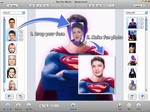 |
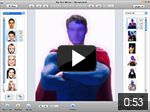 |
Here you will learn the basics of how to do a photo face swap. I will be using Fun Face Master but it should be pretty similar in any program you use.
Swapping faces or heads in images is not an unusual thing. A lot of times it's actually used in magazines, catalogs, and many other places. But now this fun technique is not only for professionals any more. With this tutorial you will learn how to combine pictures and put a face on a different body. Impress your friends with your skills! Let's get started.
Launch Fun Face Master, and click on "New Project" at Main menu.
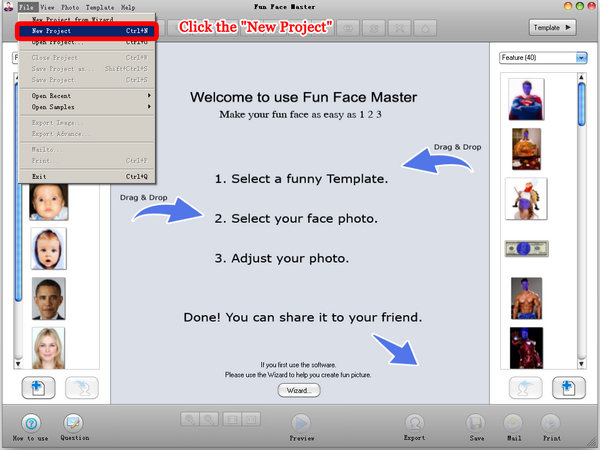 |
First, Choose a template, The photo that has the body you want to swap with a new and different head. And Drag and Drop the template to center of editor.
Or click the "Set Template" button to set template.
 |
Click on "Add Picture" button to load the photos on your hard disk.
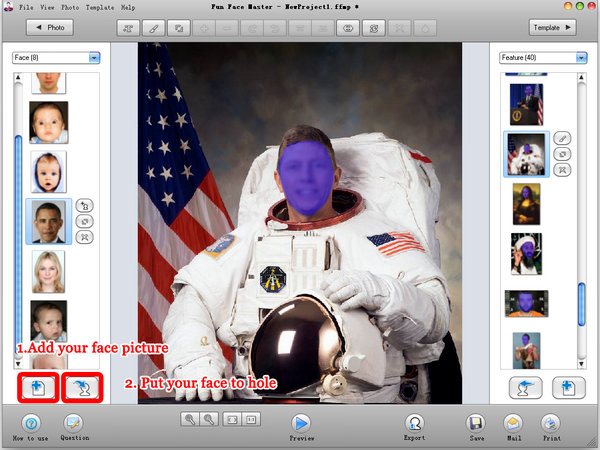 |
You can rotate, resizing and placing your face to right match. The tools bar on the screen top.
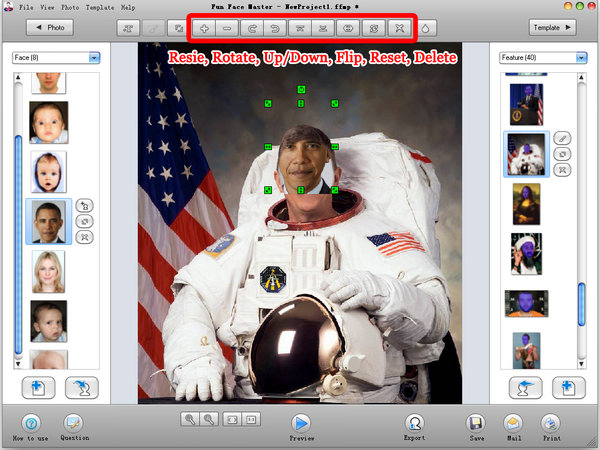 |
Adjust brightness, contrast, saturation and hue and do other setting to make sure the new face matches the body of templates.
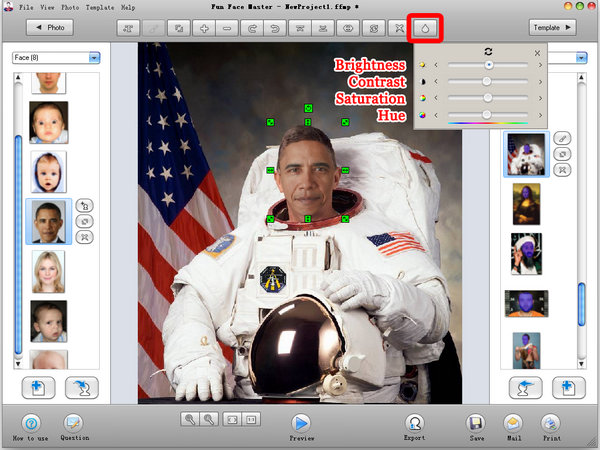 |
Click the "Text" button to add your text, and you can double-click the text to edit the text.
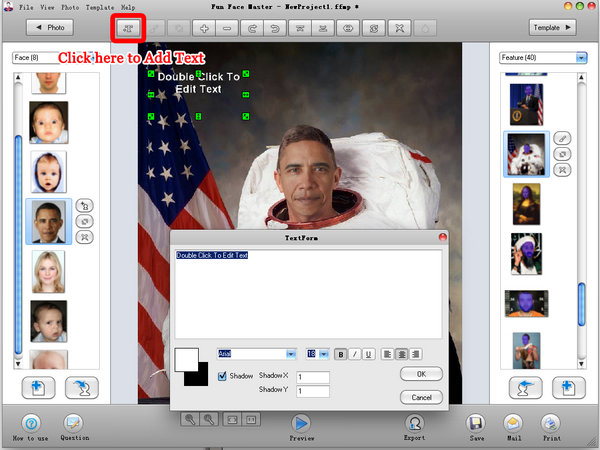 |
You can click the "Preview" button to preview your design.
And you can save it to jpg, bmp, png, gif file, and share it to your friends.
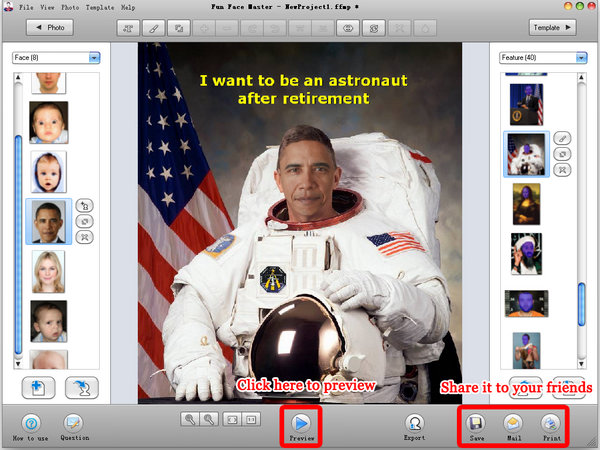 |
More details please click here
Related Articles:
| How to replace face in picture with fun face master | |
| How to use my Face Photo to create Fun Face Photo | |
| How to face swapping in Fun Face Master |